Toyota RAV4 Hybrid Navigation and Multimedia System 2018 Manual
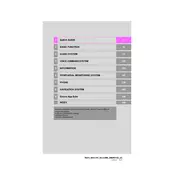
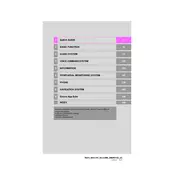
To update the navigation system, visit the Toyota website to check for available map updates. You can download updates to a USB drive and then plug the drive into the USB port of your vehicle to install the new maps. Ensure your vehicle is turned on during the installation process.
If the system is not responding, try performing a soft reset by turning the vehicle off and opening the driver's side door for a few minutes. This can reset the system. If the issue persists, consult your dealer for technical support.
To connect your smartphone, enable Bluetooth on your device and access the multimedia system's settings. Select 'Bluetooth setup' and then 'Add new device'. Follow the on-screen prompts to pair your smartphone with the system.
To customize the home screen, navigate to the 'Settings' menu on your multimedia system. Select 'Home Screen' and then choose the layout and widgets you want to display. Confirm your choices to apply the changes.
Ensure that there are no obstructions on the vehicle's dashboard that could block the GPS signals. Also, verify that the vehicle is not in an area with limited satellite visibility, such as tunnels or parking garages. If the issue persists, contact your Toyota service provider.
Yes, the Toyota RAV4 Hybrid's navigation system supports voice commands. Press the voice command button on the steering wheel and follow the prompts to input destinations or control multimedia functions.
To reset the multimedia system, go to the 'Settings' menu and select 'System'. Choose 'Reset' and confirm your selection to restore the system to its factory settings. This will erase all personal data and settings.
First, check if the volume is turned up and the correct audio source is selected. Ensure that your device is properly connected via Bluetooth or USB. If the issue continues, try restarting the multimedia system or consult your dealer.
The 2018 Toyota RAV4 Hybrid does not natively support Apple CarPlay or Android Auto. However, you may explore aftermarket solutions or consult your dealer for any available retrofitting options.
To improve response speed, ensure that you have the latest software updates installed. Limit the number of connected devices and close any unused applications running in the background. If performance issues persist, contact your Toyota service provider for assistance.