Toyota RAV4 Hybrid Multimedia 2023 Owner's Manual
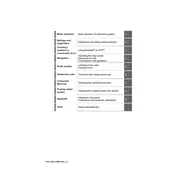
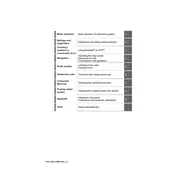
To connect your smartphone, ensure Bluetooth is enabled on your phone. On the RAV4's multimedia screen, go to 'Setup', then 'Bluetooth', and select 'Add Device'. Follow the prompts to pair your phone.
First, try restarting the vehicle. If the issue persists, check the system settings for any updates or reset options. If the problem continues, consult a Toyota service center.
Navigation maps can be updated via the Toyota website. Download the update to a USB drive and insert it into the vehicle's USB port. Follow the on-screen instructions to complete the update.
Regularly check for software updates, avoid exposure to extreme temperatures, and ensure the screen is clean using a microfiber cloth. Avoid using harsh chemicals that could damage the display.
Yes, the 2023 RAV4 Hybrid supports both Apple CarPlay and Android Auto. Connect your smartphone via USB and follow the prompts on the multimedia screen to set it up.
Access the audio settings by selecting 'Audio' on the multimedia screen, then 'Sound Settings'. You can adjust bass, treble, balance, and fade to suit your preferences.
Ensure the USB device format is compatible (FAT16/32 or exFAT). Also, check that the device is securely connected and is not corrupted. Try using another USB port or device if the issue persists.
To set up voice recognition, press the 'Voice Command' button on the steering wheel. Follow the system prompts to familiarize yourself with available commands and calibrate the system if needed.
First, verify GPS signal strength and ensure the map data is up-to-date. If the issue continues, reset the navigation system through the settings menu or consult the owner's manual for further instructions.
To personalize the home screen, go to 'Settings', select 'Display', and choose 'Home Screen'. From there, you can rearrange icons and shortcuts to match your preferences.