Toyota Prius V Navigation System 2017 Owner's Manual
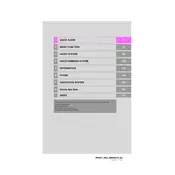
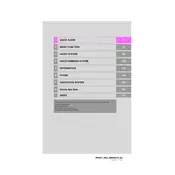
You can update the maps by purchasing the latest map update from the Toyota website or visiting a Toyota dealership. Follow the instructions provided with the update package to install it onto your navigation system.
Ensure the microphone is not obstructed and that you are speaking clearly. Check the system settings to ensure that voice recognition is enabled. If problems persist, consult the owner’s manual or contact a Toyota service center.
Yes, you can connect your smartphone via Bluetooth or USB. This allows you to make hands-free calls and play music through the car's audio system. Refer to the owner's manual for detailed pairing instructions.
Try restarting the system by turning the car off and on again. If the screen remains unresponsive, check for system updates or consult a Toyota technician for assistance.
Press the “NAV” button, then select “Destination.” Enter the address or select from recent destinations. Follow the on-screen prompts to start navigation.
For safety reasons, some features may be disabled while the vehicle is in motion. Use voice commands or stop the vehicle to input destinations manually.
Use the volume knob or steering wheel controls to adjust the volume while a navigation prompt is playing. Alternatively, you can adjust it through the settings menu.
To reset, hold down the power button until the system restarts. If issues continue, consult the vehicle’s manual or a Toyota service center for further instructions.
This can occur due to outdated maps or poor GPS signal. Ensure your maps are up-to-date and drive in open areas to improve GPS accuracy.
Access the settings menu and navigate to the display section. From there, you can adjust brightness, contrast, and map display preferences.