Toyota Prius Prime Navigation System 7-in Screen 2018 Manual
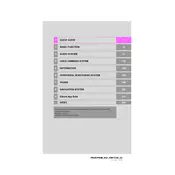
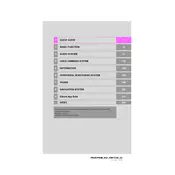
To update your navigation maps, visit the official Toyota website and download the latest map update to a USB drive. Insert the USB drive into the vehicle's USB port and follow the on-screen instructions on your 7-in screen to complete the update process.
If your navigation system becomes unresponsive, try pressing and holding the power button for about 10 seconds. This should initiate a system reboot. If the problem persists, consult your vehicle’s manual or contact a Toyota service center.
Ensure that you are in an open area free of tall buildings or obstructions. If the issue continues, check if there are any metal objects or electronic devices interfering with the GPS signal. Resetting the system may also help.
Go to the Bluetooth settings on your smartphone and ensure Bluetooth is on. Then, on the Prius Prime's navigation screen, select 'Setup' > 'Bluetooth' > 'Add New Device', and follow the pairing instructions.
Yes, you can customize the home screen by selecting 'Setup' > 'General' > 'Customize Home Screen' on your navigation system. From there, you can choose which widgets and shortcuts to display.
Use a microfiber cloth slightly dampened with water or an appropriate screen cleaner. Gently wipe the screen to remove fingerprints and dust. Avoid using harsh chemicals or abrasive materials.
Press the voice command button on the steering wheel, then wait for the prompt. Say "Enter destination" followed by the address or point of interest. Follow the system prompts to confirm and start navigation.
The 2018 Prius Prime does not natively support Apple CarPlay or Android Auto. However, third-party solutions are available that may enable these features, though they are not officially supported by Toyota.
To adjust the navigation prompt volume, navigate to the 'Setup' menu, select 'Voice', and adjust the volume slider to your preferred level.
First, ensure that your hands are clean and dry. If the screen is still unresponsive, restart the system by turning the car off and on. If the issue persists, a system reset or software update might be necessary.