Toyota Prius Prime Navigation System 7-in Screen 2017 Manual
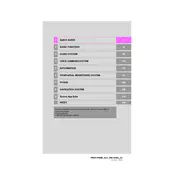
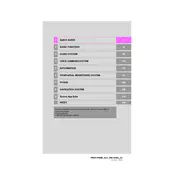
To update the maps on your 2017 Toyota Prius Prime navigation system, visit the Toyota website to check for available updates. You can download the update onto a USB drive and then insert it into the vehicle's USB port. Follow the on-screen instructions to complete the installation.
If your navigation screen is not responding, try restarting the vehicle's infotainment system by turning the car off and on. Ensure the screen is clean and free of any obstructions. If the issue persists, you may need to perform a system reset or check with a Toyota dealer for further assistance.
Yes, the 2017 Toyota Prius Prime navigation system supports voice commands. Press the voice command button on the steering wheel and speak your destination or command clearly. The system will guide you through the available options.
To set a home address, access the navigation menu and select the option to enter a new destination. Enter your home address and save it as 'Home' for easy access in the future.
If the navigation system displays incorrect locations, ensure your GPS signal is strong and unobstructed. Check for map updates and install them if available. If the problem continues, consult your owner's manual or contact a Toyota service center.
To input a destination using coordinates, go to the navigation menu and select the option to enter coordinates. Input the latitude and longitude of your destination, and the system will guide you there.
Yes, you can customize the display settings by accessing the settings menu on your navigation system. You can adjust the brightness, contrast, and map orientation to suit your preferences.
Ensure the microphone is not obstructed and speak clearly. Background noise can affect recognition, so try reducing it. If issues persist, check the system's voice recognition settings or consult the manual for troubleshooting tips.
To delete previous destinations, access the navigation history in the menu and select the destinations you wish to remove. Choose the delete option to clear them from your system.
You can search for various POIs such as gas stations, restaurants, parking lots, and more. Use the POI search function in the navigation menu to find specific types of locations near your route or destination.