Toyota Prius Prime Navigation System 2022 Owner's Manual
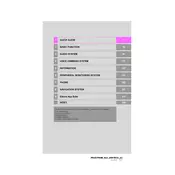
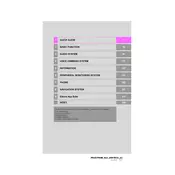
To update the navigation system on your 2022 Toyota Prius Prime, you need to download the latest map update from the Toyota website onto a USB drive. Insert the USB drive into the vehicle's USB port and follow the on-screen instructions on the navigation system interface to install the updates.
If your Prius Prime navigation system is not displaying maps, check to ensure that the SD card containing the map data is properly inserted. If the problem persists, resetting the system or consulting a Toyota dealership for further diagnostics may be necessary.
Yes, you can use voice commands to operate the navigation system. Activate the voice recognition feature by pressing the voice command button on the steering wheel, then follow the prompts to input your destination or control other navigation features.
To set a home address, access the navigation menu and select 'Set Home Address.' Enter your home address using the on-screen keyboard or voice commands, then save the location. This allows for easy access to directions home.
Yes, you can avoid toll roads by adjusting the navigation settings. Go to the route options and select 'Avoid Toll Roads' to ensure your route planning excludes toll roads whenever possible.
If the navigation system is slow or lagging, try performing a system reset by turning off the vehicle and restarting it. Ensure the system software is up to date. If problems continue, consult a Toyota dealer for further assistance.
To connect your smartphone, use Bluetooth or a USB cable. Access the multimedia system settings, select 'Bluetooth' or 'USB', and follow the prompts to pair your device. This allows for additional features like hands-free calls and music streaming.
Yes, the Prius Prime navigation system can be used without a data connection as it relies on pre-loaded maps stored on the vehicle's system. However, real-time traffic updates will not be available without data connectivity.
If the navigation screen is blank, check the system's power settings and ensure the vehicle is started. Try restarting the system by turning the vehicle off and on. If the issue remains, consult your local Toyota service center.
To set a destination, press the 'Destination' button on the navigation interface, input the address or point of interest using the keyboard or voice command, and confirm the selection. The system will calculate the route and provide turn-by-turn directions.