Toyota Prius Prime Navigation System 2021 Owner's Manual
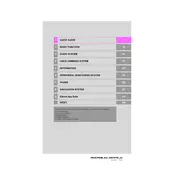
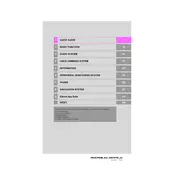
To update the navigation maps, connect the vehicle to Wi-Fi and go to the "Setup" menu on the navigation screen. Select "Software Update" and follow the prompts to check for and download available updates.
Ensure that the SD card containing map data is properly inserted into the SD card slot. If the card is missing or damaged, the system will not display maps.
Yes, you can use voice commands to operate the navigation system. Press the voice command button on the steering wheel and say commands such as "Navigate to [address]" or "Show map."
To set a destination, press the "Destination" button on the navigation screen, enter the address or point of interest, and press "Go" to start navigation.
Try restarting the system by turning the car off and then on again. If the issue persists, check for any software updates or consult your dealer for further assistance.
The navigation system automatically switches between day and night modes based on ambient light. You can manually switch modes by adjusting the display settings in the "Setup" menu.
Yes, you can save frequently visited locations by adding them to your "Favorites." Select "Add to Favorites" after entering a destination.
To cancel a current route, go to the "Route" menu and select "Delete Destination" or "Cancel Route" to stop navigation.
Incorrect directions can result from outdated map data or GPS signal issues. Ensure your maps are up to date and check for any obstructions to the GPS signal.
Yes, you can integrate your smartphone's navigation app using Apple CarPlay or Android Auto. Connect your phone via USB and select the app on the vehicle's display.