Toyota Prius Prime Multimedia System 2022 Owner's Manual
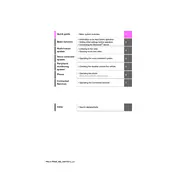
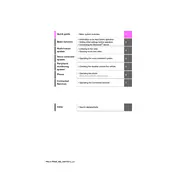
To connect your smartphone, enable Bluetooth on your phone. On the multimedia system, go to 'Setup', then 'Bluetooth', and select 'Add New Device'. Choose your phone from the list and confirm the pairing code on both devices.
Ensure the microphone is not obstructed and the system volume is turned up. If issues persist, try rebooting the system by turning the car off and on. Updating the system software may also resolve this issue.
Yes, you can update the maps by downloading the latest version from the Toyota website onto a USB drive and following the on-screen instructions in the vehicle's navigation settings.
To reset the system, press and hold the power button for about 10 seconds until the system reboots. If the problem continues, consult your dealer for further assistance.
The system supports various audio formats including MP3, WMA, AAC, and FLAC. For optimal performance, ensure files are not corrupted and are of supported bitrate.
Ensure your vehicle is in an open area where GPS signals are strong. Regularly update the navigation software and maps to improve accuracy. Avoid placing electronic devices near the GPS antenna.
Yes, you can customize the home screen by choosing which apps and shortcuts to display. Go to 'Menu', then 'Setup', followed by 'Home Screen Customization' to make changes.
First, clean the screen with a soft, dry cloth. If it remains unresponsive, restart the system by turning the car off and on. If the issue persists, seek assistance from a Toyota service center.
To activate the Wi-Fi hotspot, navigate to 'Setup', then 'Wi-Fi' settings. Follow the instructions to set up a data plan and enable the hotspot feature.
Yes, you can control climate settings using voice commands. Press the voice command button and say commands like "Set temperature to 72 degrees" or "Turn on the air conditioning".