Toyota Prius Prime Multimedia 2020 Owner's Manual
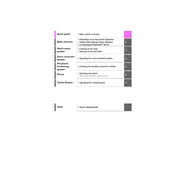
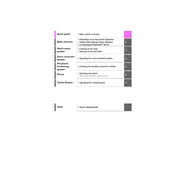
To connect your smartphone, ensure Bluetooth is enabled on your device. On the multimedia system, go to 'Setup', then 'Bluetooth', and select 'Add Device'. Your smartphone should appear in the list of available devices. Select it and confirm pairing on both your smartphone and the vehicle's multimedia system.
First, try restarting the multimedia system by turning the vehicle off and on again. If the issue persists, check if there are any software updates available through the Toyota website or your dealer. If necessary, perform a system reset or consult a professional technician.
To update the software, check the Toyota website or contact your dealer for the latest software version. Some updates can be done via USB drive by downloading the update onto the drive and inserting it into the vehicle’s USB port. Follow the on-screen instructions to complete the update.
If the screen is blank, check to ensure the vehicle is on and the multimedia system is powered. Verify the brightness settings are not turned down and inspect the fuse associated with the multimedia system. If these steps do not resolve the issue, it may require professional inspection.
To set up Apple CarPlay, connect your iPhone to the USB port using an Apple-certified cable. CarPlay should launch automatically. If not, go to the 'Setup' menu, select 'Apple CarPlay', and ensure it is enabled. Follow the prompts on your iPhone to complete the setup.
Check if the volume is turned up and not muted. Ensure that the correct audio source is selected. Verify all cables and connections are secure, particularly if using auxiliary inputs. If the issue persists, a system reset or professional inspection may be required.
Go to the 'Setup' menu and select 'Customize Home Screen'. You can choose which widgets and shortcuts appear on your home screen. Rearrange them by pressing and holding a widget, then dragging it to the desired location.
Ensure Bluetooth is enabled on both your smartphone and the vehicle. Delete any old Bluetooth profiles on both devices and pair them again. Keep your phone updated and close any apps that might interfere with Bluetooth. If problems continue, consider a system reset.
Yes, if your Prius Prime is equipped with Wi-Fi Connect, you can access the internet by subscribing to a data plan. Once activated, navigate to the Wi-Fi settings on the multimedia system and connect to the internet.
Ensure the GPS antenna is unobstructed and that the latest map updates are installed. Reset the navigation system and check its calibration settings. If inaccuracies persist, consult a technician to inspect the GPS antenna and system.