Toyota Prius Navigation System 2022 Owner's Manual
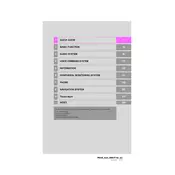
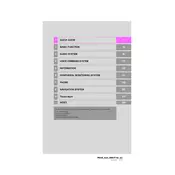
To update the navigation maps, visit the Toyota website and download the latest map update to a USB drive. Insert the USB drive into the vehicle's USB port and follow the on-screen instructions to complete the update process.
Ensure that the vehicle is not in a location obstructed by tall buildings or structures. Additionally, check if the GPS antenna is securely connected and not damaged. A system reset might also help establish a connection.
Press the voice command button on the steering wheel and say "Navigate to" followed by the address or point of interest. Follow the prompts to confirm the destination and start route guidance.
Try performing a soft reset by turning off the vehicle and restarting it. If the issue persists, disconnect the car battery for a few minutes and reconnect it. If none of these solutions work, contact a Toyota dealer for assistance.
Yes, the Toyota Prius navigation system can be used while driving. However, certain functions may be disabled for safety reasons. Voice commands can be used to minimize distractions.
To set a favorite location, enter the destination in the navigation system. Once selected, tap the "Save" or "Add to Favorites" button on the screen to store it for future use.
First, check for any available software updates for the system. Perform a system reset by turning off the engine and restarting the vehicle. If the problem persists, consult a Toyota service center for further diagnosis.
Access the "Settings" menu on the navigation screen, select "Traffic," and ensure that the traffic information option is enabled. This feature requires a compatible data connection or subscription service.
Go to the "Settings" menu, select "System," and then choose "Reset" or "Factory Reset." Confirm the action to reset the navigation system to its default settings, erasing all stored data.
Enter the "Settings" menu, select "Clock," and adjust the time manually. Ensure that the time zone settings are correct, and choose between automatic or manual time updates as preferred.