Toyota Prius Navigation System 2021 Owner's Manual
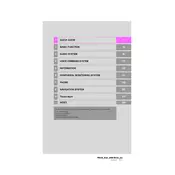
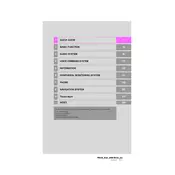
To update the navigation maps, visit the official Toyota website, download the latest maps to a USB drive, and follow the on-screen instructions in your vehicle's navigation system settings to install the update.
Yes, the 2021 Toyota Prius navigation system supports voice commands. Press the voice command button on the steering wheel and follow the prompts to input destinations or control navigation features.
If your navigation system is not displaying the correct location, try restarting the system. If the issue persists, ensure that your GPS signal is not obstructed and consider recalibrating the system through the settings menu.
To enter a destination using coordinates, go to the destination input menu, select the option for entering coordinates, and input the latitude and longitude values. Confirm to set it as your destination.
Yes, you can customize the display settings by accessing the settings menu on the navigation screen. You can adjust brightness, contrast, and choose between day/night modes.
If your navigation screen is frozen, try performing a soft reset by holding down the power button until the system restarts. If the problem persists, consult your dealer for further assistance.
To set up a home address, go to the navigation menu, select 'Set Home', and enter your home address. Save it as your home destination for quick access.
Yes, you can connect your smartphone using Bluetooth or USB to enable real-time traffic updates through compatible apps integrated with the navigation system.
To perform a factory reset, go to the system settings, select 'System Reset', and follow the prompts to restore the navigation system to its original settings.
Regularly update the navigation maps, keep the system firmware up-to-date, and clean the screen with a soft cloth to ensure optimal performance of the navigation system.