Toyota Prius Navigation System 2020 Owner's Manual
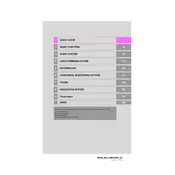
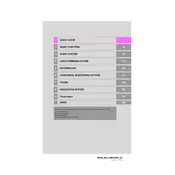
To update the navigation maps on your 2020 Toyota Prius, you need to visit the official Toyota website to download the latest map update to a USB stick. Insert the USB stick into the USB port of your vehicle and follow the on-screen instructions to complete the update process. Ensure your vehicle is in park mode during the update.
If your navigation system is not displaying correctly, first check if the system software and maps are up-to-date. Then, try restarting the system by turning off the vehicle and restarting it. If the issue persists, consult your Toyota dealer for further assistance.
Yes, you can use voice commands with the Toyota Prius 2020 navigation system. Press the voice command button on the steering wheel, and when prompted, say commands like "Find address," "Navigate to home," or "Find nearest gas station" to operate the system hands-free.
To pair your smartphone with the navigation system, ensure Bluetooth is enabled on your phone. On the navigation screen, go to the Bluetooth settings and select 'Add Device'. Follow the prompts to complete the pairing process. Once paired, you can use hands-free calling and audio streaming.
If the navigation system freezes, try performing a soft reset by turning off the vehicle and restarting it. If the problem continues, check for available software updates or contact your dealer for technical support.
To enter a destination using the touchscreen, press the 'Destination' button on the map screen. Then, enter the address, point of interest, or use the search function to find your destination. Follow the prompts to start navigation.
To clean the navigation screen, use a microfiber cloth lightly dampened with water or a screen-safe cleaning solution. Gently wipe the screen to remove smudges and fingerprints. Avoid using harsh chemicals or rough materials that may damage the screen.
If you cannot hear voice guidance, ensure the system volume is not muted or set too low. Check the audio settings in the navigation system to ensure voice guidance is enabled. If the problem persists, restart the system or consult the user manual.
To set 'Home' and 'Work' locations, go to the 'Destination' menu, select 'Saved Destinations', and then choose 'Set Home' or 'Set Work'. Enter the address for each location and save them for quick access in future trips.
Yes, you can customize route preferences such as avoiding toll roads, highways, or ferries. Go to the navigation settings and adjust the route options according to your preference before starting a trip.