Toyota Prius Navigation System 2019 Owner's Manual
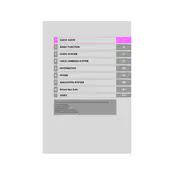
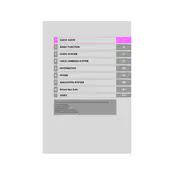
To update the maps on your 2019 Toyota Prius Navigation System, first, check for available updates on the Toyota website. Download the update onto a USB drive, then insert the USB into your vehicle’s USB port. Follow the on-screen instructions to complete the update.
If the navigation system is not responding to touch inputs, try restarting the vehicle and the system. Ensure the screen is clean and free of debris. If the problem persists, consult your dealer as it may require a system reset or software update.
Yes, the 2019 Toyota Prius Navigation System supports voice commands. To activate, press the voice command button on the steering wheel and follow the prompts to enter your destination or control other navigation features.
To set a home address, press the "Menu" button, select "Navigation," then "Favorites," and choose "Set Home." Enter your home address and save it for quick access in the future.
If your navigation system displays the wrong location, ensure that your GPS signal is not blocked. Drive to an open area to recalibrate the GPS. If the issue continues, a system reset or update may be necessary.
To enter a destination, press the "Destination" button on the screen or steering wheel, then choose from options like "Address," "Point of Interest," or "Recent Destinations" to input and select your desired location.
Yes, you can customize the map display settings. Go to "Menu," select "Setup," and then "Map." From there, you can adjust settings such as map orientation, display colors, and additional map layers.
If the screen goes blank, try resetting the system by turning off the vehicle and restarting it. Check all connections and fuses related to the navigation system. If unresolved, contact a Toyota service center.
Yes, you can connect your smartphone using Bluetooth or a USB cable to access additional features such as hands-free calling, music streaming, and certain app integrations.
To perform a factory reset, go to "Menu," then "Setup," and select "General." Scroll down to find "Factory Data Reset" and follow the prompts to restore the system to its original settings.