Toyota Prius Navigation 2011 Owner's Manual
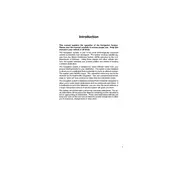
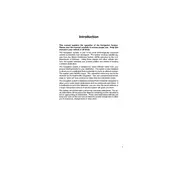
To update the navigation maps, purchase the latest map update DVD from a Toyota dealership or online. Insert the DVD into the vehicle's DVD player and follow the on-screen instructions to update the maps.
If the navigation system is not responding, try restarting the car. If the problem persists, check the system's fuse and ensure it's intact. If necessary, consult a Toyota technician for further diagnostics.
Yes, the 2011 Prius navigation system supports voice commands. Press the 'Voice' button on the steering wheel and follow the prompts to enter a destination or control navigation features.
To set a new destination, press the 'Dest' button on the navigation unit, enter the address or point of interest using the on-screen keyboard, and press 'Enter' to start navigation.
If the navigation screen is blank, check if the system is turned on and ensure that the brightness settings are adjusted correctly. If the issue persists, it may require professional servicing.
To change the language settings, access the setup menu, choose 'Language', and select your preferred language from the available options.
Yes, you can connect your smartphone via Bluetooth for hands-free calling and audio streaming. However, direct smartphone integration with navigation apps is not supported.
The GPS system in the Prius usually calibrates automatically. If you experience errors, ensure that the vehicle is in an open area with clear sky access. If problems continue, a dealer may need to perform a manual calibration.
To clean the navigation screen, use a soft, lint-free cloth slightly dampened with water or a screen cleaner. Do not use abrasive materials or excessive moisture.
To reset the navigation system to factory settings, access the setup menu, select 'System', and choose the 'Reset' option. Confirm the reset action when prompted.