Toyota Prius Navigation 2009 Owner's Manual
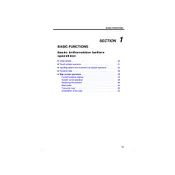
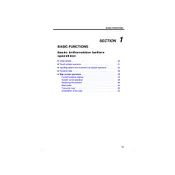
To update the navigation maps on your 2009 Toyota Prius, you need to purchase the latest map update DVD from a Toyota dealership or online. Insert the DVD into the vehicle's DVD slot, and follow the on-screen instructions to complete the update.
If your navigation system is not responding, try restarting the system by turning off the car and restarting it. If the problem persists, check for any blown fuses and ensure the system software is up to date. If these steps do not work, consult a professional technician.
To set a destination, press the 'Dest' button on the navigation screen, then select your desired method of input, such as address, point of interest, or previous destinations. Follow the prompts to enter your destination and start navigation.
Yes, the 2009 Toyota Prius navigation system supports voice commands. Press the voice command button on the steering wheel and say commands such as "Destination," followed by the address or point of interest.
If the navigation screen is frozen, try performing a soft reset by pressing and holding the 'Power' and 'Eject' buttons simultaneously until the system restarts. If unsuccessful, disconnect the car battery for a few minutes and reconnect it.
Ensure that there are no obstructions on the vehicle's roof that may block the GPS signal. If the problem persists, the GPS antenna or connection may be faulty and require inspection by a certified technician.
To change the language settings, access the 'Setup' menu on the navigation screen, select 'Language,' and choose your preferred language from the available options.
If the navigation system shows an incorrect location, it might need recalibration. Drive the vehicle in an open area for several minutes to allow the system to recalibrate. If the issue continues, consult a professional technician.
The 2009 Prius navigation system does not support direct smartphone integration for features like Apple CarPlay or Android Auto. However, you may connect via Bluetooth for hands-free calling and audio streaming.
To perform a factory reset, go to the 'Setup' menu, find the 'System' tab, and select 'Reset.' Follow the prompts to restore the navigation system to its original factory settings.