Toyota Prius Multimedia System 2022 Owner's Manual
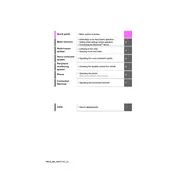
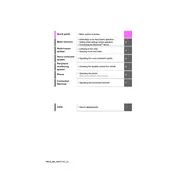
To connect your smartphone via Bluetooth, ensure Bluetooth is enabled on your device. On the multimedia system, select 'Setup', then 'Bluetooth'. Choose 'Add Device', and select your phone from the list of available devices. Confirm the passkey on both your phone and the system to complete the pairing process.
If the multimedia screen freezes, try restarting the system by turning off the vehicle and restarting it. If the issue persists, perform a reset by pressing and holding the power button for about 10 seconds. If the problem continues, it may require a software update or professional assistance.
To update the navigation maps, visit the Toyota website to check for updates. Download the update to a USB drive. Insert the USB into the vehicle’s USB port, then follow the on-screen instructions to complete the installation. Ensure the vehicle is in a safe location while updating.
If the system is not recognizing voice commands, ensure that the microphone is not obstructed and that the system's language settings match the language you are using. Additionally, verify that the latest software updates are installed. If issues persist, a system reset or dealer assistance might be necessary.
To adjust audio settings, tap on 'Audio' from the main menu, then select 'Sound'. From here, you can adjust the bass, treble, balance, and fade to your preferences.
Yes, you can customize the home screen. Go to 'Setup', then 'Display'. From there, you can select 'Home Screen' and customize the layout and shortcuts according to your preferences.
Ensure that the vehicle is in park, as video content is often restricted while driving for safety reasons. Check the video format compatibility and ensure that all connections are secure if using an external device.
To perform a factory reset, go to 'Setup', select 'General', and then 'Initialize'. Choose 'Factory Reset' and confirm your selection. This will restore the system to its original settings, so ensure you back up any necessary data.
If the multimedia system does not start, check the vehicle's battery as it might be low. Confirm that all fuses related to the multimedia system are intact. If the problem persists, a professional diagnostic may be required.
To set up Apple CarPlay, connect your iPhone to the USB port using an Apple-approved cable. Follow the prompts on your phone and the multimedia system to enable CarPlay. Ensure that Siri is enabled on your iPhone for full functionality.