Toyota Prius C Navigation System 2020 Owner's Manual
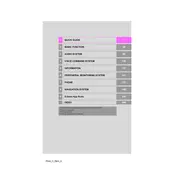
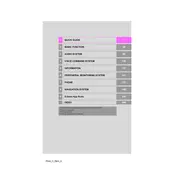
To update the navigation system maps, visit the Toyota website and download the latest map update to a USB drive. Insert the USB into your vehicle's USB port and follow the on-screen instructions to complete the update.
If your navigation system is displaying incorrect locations, try resetting the system by turning off the vehicle and restarting it. If the issue persists, check for any available updates or consult your dealer.
Yes, you can use voice commands to control the navigation system. Press the voice command button on the steering wheel and speak your desired destination or command clearly.
To set a new destination, press the "Destination" button on the navigation screen, enter the address or select a point of interest, and then press "Go" to start the navigation.
Yes, you can save favorite locations by selecting the "Save" option after entering a destination. You can then access these locations from the "Favorites" menu for easy navigation.
If the navigation system loses GPS signal frequently, ensure there are no obstructions on the vehicle's roof. You may also need to reset the system or check for any software updates.
Yes, you can connect your smartphone via Bluetooth or USB to access additional features such as hands-free calling and music streaming. Some models also support Apple CarPlay and Android Auto.
Regularly update the maps and software to ensure optimal performance. Keep the screen clean and avoid exposure to extreme temperatures. If issues arise, consult your dealer for assistance.
To access real-time traffic information, ensure your vehicle is connected to a data source, such as your smartphone or a hotspot. Then, enable the traffic information feature in the navigation settings.
If the touchscreen is unresponsive, try restarting the vehicle. If that does not resolve the issue, check for any obstructions or dirt on the screen, and consider performing a system reset.