Toyota Prius C Navigation System 2018 Owner's Manual
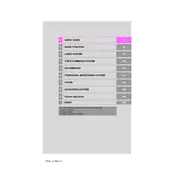
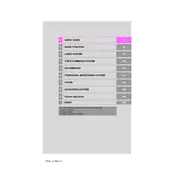
To update the maps, visit the Toyota website to check for map updates available for your model. Download the update onto a USB drive and insert it into the USB port in your vehicle. Follow the on-screen prompts on your navigation system to complete the update process.
Ensure that your vehicle is in an open area away from tall buildings or trees that can obstruct satellite signals. Check the GPS antenna for any visible damage or obstructions and ensure it is properly connected. If the issue persists, consult your local Toyota dealer.
Yes, the 2018 Prius C navigation system supports voice commands. To use them, press the voice command button on the steering wheel and speak your desired command, such as "navigate to [destination]."
To reset the navigation system, go to the Settings menu, select 'General', and then choose 'Restore Factory Settings'. Confirm the action when prompted. Note that this will erase all stored data, including saved destinations and preferences.
Yes, you can connect your smartphone using Bluetooth or USB. For Bluetooth, enable Bluetooth on your phone and pair it with the vehicle's system through the 'Phone' menu. For USB, simply connect your phone using a USB cable to access compatible apps and features.
First, try restarting the system by turning the car off and on again. If the problem persists, check for any system updates that might address the issue. If the touchscreen remains unresponsive, contact a Toyota service center for further assistance.
Go to the 'Destination' menu and select 'Set Home'. Enter your home address manually or choose from your saved locations. Once set, you can quickly navigate home by selecting 'Home' from the main navigation menu.
Use a microfiber cloth slightly dampened with water or a screen-cleaning solution. Gently wipe the screen to remove fingerprints and dust. Avoid using paper towels or harsh chemicals, as they can damage the screen.
Yes, but for safety reasons, some functions may be disabled while the vehicle is in motion. It's recommended to set your destination before driving. Voice commands can be used to make adjustments while driving.
Check for any pending software updates and install them as they may fix system bugs causing reboots. Remove any USB devices or accessories that might interfere with the system. If the issue continues, consult a Toyota service center for a diagnostic check.