Toyota Prius C Navigation System 2017 Owner's Manual
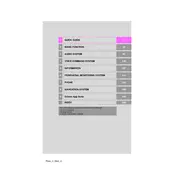
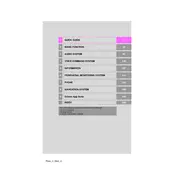
To update the navigation maps, visit the Toyota website to check for available updates. Download the update onto a USB drive and insert it into the USB port of your Prius C. Follow the on-screen instructions to complete the update process.
Ensure that the vehicle is in an open area away from tall buildings or heavy tree cover. Check that the GPS antenna is connected and not obstructed. If issues persist, consult your Toyota dealer for further diagnostics.
Yes, your Prius C navigation system supports voice commands. Press the voice command button on the steering wheel and follow the prompts to enter destinations or control navigation features.
Press the 'NAV' button on the display, then select 'Enter Destination'. You can input the address, select from saved locations, or choose a point of interest to set as your destination.
If the navigation screen is frozen, try restarting the vehicle to reset the system. If the issue continues, perform a system reset through the settings menu or consult a Toyota service center.
To adjust the volume of navigation prompts, go to the audio settings on the display screen. Find the navigation volume option and use the controls to increase or decrease the volume as desired.
Yes, you can customize the map display by accessing map settings. Options include changing the view mode (2D/3D), adjusting map colors, and enabling or disabling certain map features like traffic information.
Check if the GPS signal is strong. If the issue persists, calibrate the system by driving in a straight line at a steady speed. If problems continue, a system reset or dealer assistance might be necessary.
To save a location, enter the desired address in the navigation system, then select 'Save' or 'Add to Favorites' from the options. You can access it easily from the saved locations menu in the future.
Yes, you can connect your smartphone using Bluetooth or a compatible USB cable. This allows you to access additional features such as audio streaming, hands-free calling, and some app integrations.