Toyota Mirai Navigation 2017 Owner's Manual
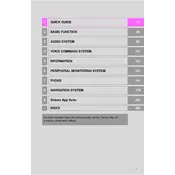
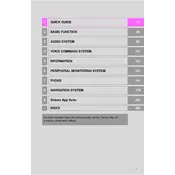
To update the navigation system, visit the Toyota website to download the latest map update. Transfer the update to a USB drive, insert it into the vehicle's USB port, and follow the on-screen instructions on the navigation system.
First, try restarting the system by turning off the vehicle and turning it back on. If the problem persists, check for any available software updates. If the issue continues, consult your Toyota dealer for further assistance.
Press the voice command button on the steering wheel and say "Navigate to [address or place]." Follow the prompts to confirm your destination and start the route guidance.
Yes, you can use the Toyota Entune app on your smartphone to send destinations directly to your vehicle's navigation system. Ensure your phone is connected to the system via Bluetooth.
To adjust the volume of the navigation prompts, use the volume control knob while a voice prompt is playing. Alternatively, you can adjust the volume settings through the audio settings menu.
If the map display is incorrect or outdated, ensure that your navigation system software is up to date. If it's still incorrect after an update, consult your local Toyota dealer for further investigation.
The navigation system automatically switches between day and night mode based on the vehicle's headlights. To manually switch modes, go to the display settings and select your preferred mode.
Yes, you can customize the POI settings by accessing the map settings menu. From there, you can select or deselect the categories of POIs you want to display on the map.
To perform a factory reset, go to the system settings menu and select "Reset All" or "Factory Reset." This will erase all personal data and restore the system to default settings.
If the system freezes, try turning the vehicle off and restarting it. If the issue persists, perform a system reset through the settings menu or contact a Toyota service center for assistance.