Toyota Land Cruiser Navigation 2016 Owner's Manual
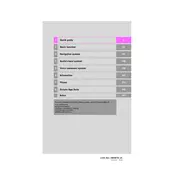
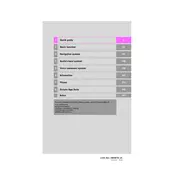
To update the navigation maps, visit the Toyota website to check for available updates. Download the update file onto a USB drive and insert it into the vehicle's USB port. Follow the on-screen instructions to complete the update process.
First, check the vehicle's fuse box for any blown fuses related to the navigation system. If the fuses are intact, try resetting the system by turning off the engine and restarting it. If the issue persists, consult with a Toyota service technician.
To adjust the navigation prompt volume, access the audio settings through the touchscreen display. Navigate to 'Setup', then 'Voice', and adjust the volume slider to your desired level.
For safety reasons, the system restricts input while the vehicle is in motion. However, using voice commands, you can input destinations without needing to stop the vehicle.
To perform a factory reset, go to the 'Setup' menu on the touchscreen, select 'General', and then choose 'Restore All Factory Settings'. Confirm your selection to reset the system.
Activate Bluetooth on your smartphone and ensure it is discoverable. On the vehicle's display, go to 'Setup', select 'Bluetooth', and then 'Add New Device'. Follow the prompts to complete the pairing process.
Try restarting the vehicle to reset the system. If the issue persists, disconnect the vehicle's battery for a few minutes and reconnect it. If the problem continues, consult a Toyota technician.
To change the language, access the 'Setup' menu on the touchscreen, select 'General', and then 'Language'. Choose your preferred language from the list provided.
Yes, you can customize the display settings by going to 'Setup', selecting 'Display', and adjusting the brightness, contrast, and color settings according to your preference.
Ensure that there are no obstructions on the vehicle's roof that could interfere with the GPS signal. Check if the GPS antenna is properly connected. If the problem persists, a software update may be needed.