Toyota Highlander Navigation and Multimedia System 2022 Owner's Manual
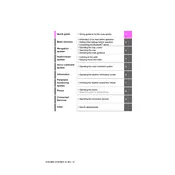
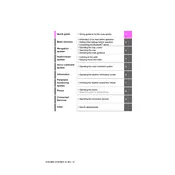
To update the navigation maps, go to the Toyota website and download the latest maps. Copy them to a USB drive, insert the drive into your vehicle's USB port, and follow the on-screen instructions to update.
To connect your smartphone, enable Bluetooth on your phone, go to the multimedia system's settings, select 'Bluetooth', and choose 'Add Device'. Select your device from the list and follow the pairing instructions.
If the system freezes, try restarting the vehicle. If the issue persists, perform a system reset by pressing and holding the power button for about 10 seconds.
To set a destination using voice commands, press the voice command button on the steering wheel and say 'Navigate to [address or point of interest]'. The system will guide you through the rest.
Ensure that your phone is compatible with Apple CarPlay and that CarPlay is enabled on your phone. Use a certified USB cable to connect your phone to the USB port in the vehicle.
Yes, you can customize the home screen by going to the settings menu, selecting 'Home Screen', and choosing the layout that best suits your preferences.
To perform a factory reset, go to the settings menu, select 'General', then 'System Settings', and choose 'Factory Data Reset'. Confirm your selection to reset the system.
Check the volume settings and ensure the system is not muted. Verify that the speakers are not set to 'Off' in the audio settings. If the issue persists, check the fuses or consult a professional.
Check for software updates on the Toyota website. Download the update to a USB drive, insert it into your vehicle's USB port, and follow the on-screen prompts to install the update.
Yes, you can use Google Maps via Android Auto or Apple CarPlay. Connect your smartphone to the vehicle's USB port and launch Google Maps on your phone to display it on the car's screen.