Toyota Highlander Navigation and Multimedia System 2020 Owner's Manual
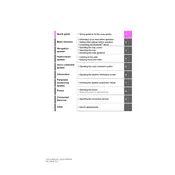
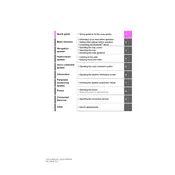
To connect your smartphone via Bluetooth, turn on your phone's Bluetooth, access the Highlander's multimedia system, select 'Setup', then 'Bluetooth'. Choose 'Add New Device', and select your phone from the list that appears. Confirm the pairing code on both devices.
Ensure your vehicle is in an open area with a clear view of the sky. Restart the navigation system by turning off the vehicle and restarting it. If the problem persists, check for any available software updates or consult a dealer.
Updates for the navigation maps can be performed by visiting the Toyota website or a dealership. You may need a USB drive to download the update onto your vehicle's system. Follow the instructions provided on the Toyota website for detailed steps.
An unresponsive screen could be due to a temporary glitch. Try restarting the vehicle. If this does not resolve the issue, check for firmware updates or consult a service technician for further diagnosis.
To adjust audio settings, access the multimedia system, select 'Audio', then 'Sound Settings'. From here, you can adjust bass, treble, balance, and fader settings to your preference.
Yes, the 2020 Toyota Highlander is compatible with Apple CarPlay. Connect your iPhone using a USB cable to the vehicle's USB port, and follow the on-screen instructions to enable Apple CarPlay.
Ensure your windows are closed to reduce background noise, speak clearly, and use the exact command phrases from the user manual. If problems persist, check for system updates or consult your dealership.
To reset the multimedia system, go to 'Setup', select 'General', then 'System Settings', and choose 'Delete Personal Data'. Confirm to reset the system to factory settings.
You can pair multiple devices by repeating the pairing process for each device. However, only one device can be actively connected at a time for audio or calls.
GPS signal issues can be caused by being in areas with tall buildings, tunnels, or dense trees. Ensure the GPS antenna is unobstructed. If issues persist, check for software updates or consult a technician.