Toyota Highlander Navigation and Multimedia System 2018 Owner's Manual
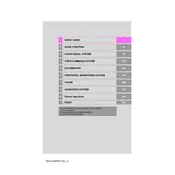
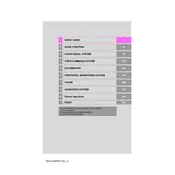
To update the navigation maps, you need to visit the Toyota website to download the latest map update to a USB drive. Insert the USB drive into your vehicle's USB port and follow the on-screen instructions on the navigation system to complete the update.
Bluetooth connection issues can often be resolved by ensuring that both devices have the latest software updates. Try deleting the pairing on both the phone and the car, then re-pair them. Also, ensure that no other devices are interfering with the connection.
The 2018 Toyota Highlander does not natively support Apple CarPlay. However, you can use third-party aftermarket solutions to add this feature if desired.
To reset the multimedia system, press and hold the "PWR/VOL" button for about 5 seconds until the system reboots. This soft reset can resolve minor glitches.
If the navigation system is not recognizing your location accurately, ensure that the GPS signal is not obstructed. You can also try restarting the system or performing a map update to resolve software-related issues.
Connect your smartphone via Bluetooth by enabling Bluetooth on your phone and selecting the "Add Device" option on the Highlander's multimedia system. Follow the prompts to pair the devices and enable music playback.
To improve sound quality, adjust the equalizer settings on the multimedia system to your preference. You can also consider upgrading the speakers or adding a subwoofer for enhanced audio performance.
To pair a new phone, access the Bluetooth settings on the multimedia system, select "Add Device," and ensure your phone's Bluetooth is turned on. Follow the on-screen prompts to complete the pairing process.
To set a destination, press the "NAV" button on the multimedia system, select "Destination," and enter the address or point of interest. Follow the prompts to start navigation.
If the screen freezes, try performing a soft reset by holding the "PWR/VOL" button for several seconds. If the issue persists, check for software updates or consult a Toyota service center.