Toyota Highlander Navigation 2017 Owner's Manual
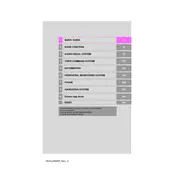
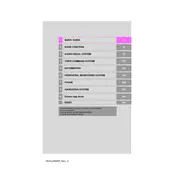
To update your Toyota Highlander's navigation system, you'll need to purchase an update from the Toyota website or authorized dealer. Once you have the update, insert the USB drive into the vehicle's USB port and follow the on-screen instructions to complete the update process.
If your navigation system is not accurately detecting your location, ensure that your vehicle is in an open area away from tall buildings or tunnels that might obstruct the GPS signal. Also, check for any available software updates or consult your dealer for further diagnostics.
Yes, you can use your smartphone's GPS by connecting it via Bluetooth or USB and using apps like Apple CarPlay or Android Auto, which can project navigation apps onto the vehicle's screen.
To reset the navigation system, go to the setup menu, select 'General', and then 'System Settings'. Choose 'Delete Personal Data' and confirm. This will reset the system to factory settings.
If the navigation screen goes blank or freezes, try restarting the vehicle. If the issue persists, check the system's fuses and consult your owner's manual or dealer for further assistance.
To input a destination, press the 'Destination' button on the navigation screen, then select 'Address', 'Point of Interest', or other options. Follow the prompts to enter the desired location.
Ensure that the voice recognition settings are properly configured in the system settings. Speak clearly and use specific commands as indicated in the user manual. If issues persist, the microphone might need inspection.
To connect your phone for hands-free calls, enable Bluetooth on your phone, then go to the 'Bluetooth' settings on the vehicle's system, and select 'Add Device'. Follow the prompts to pair your phone.
Common maintenance tasks include keeping the software updated, ensuring the GPS signal is unobstructed, and cleaning the screen with a soft, dry cloth to prevent smudges and scratches.
To customize map display settings, access the 'Map' settings from the setup menu. You can adjust features like map orientation, scale, and screen brightness according to your preferences.