Toyota Highlander Navigation 2015 Owner's Manual
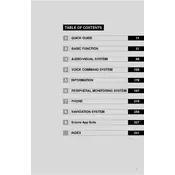
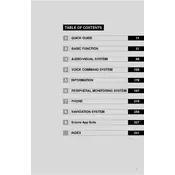
To update your navigation system, purchase the latest map update from the Toyota website or your local dealer. Insert the update USB into the vehicle's USB port and follow the on-screen instructions to complete the update.
Ensure your GPS antenna is not obstructed and is functioning correctly. If the issue persists, perform a system reset by navigating to the system settings and selecting 'Reset'.
Yes, by using the Toyota Entune App Suite, you can send directions from your smartphone to your vehicle's navigation system. Ensure both the app and your vehicle's system are updated to the latest versions.
Press the voice command button on your steering wheel, wait for the prompt, and then say your desired command. For navigation, you can say things like "Find address" or "Go home".
Perform a soft reset by holding down the power button until the system restarts. If the problem continues, consult your dealer for further assistance as it may indicate a software issue.
For safety reasons, most functions are disabled while driving. However, you can use voice commands or pull over to input the destination manually.
Go to the 'Setup' menu, select 'General', and then choose 'Language'. From there, you can select your preferred language.
Enable Bluetooth on your phone, then go to the 'Setup' menu on your vehicle's system. Select 'Bluetooth' and 'Add New Device', then follow the prompts to pair your phone.
Yes, you can customize the map display settings by accessing the 'Map' menu. Options include changing the map orientation, color scheme, and displaying or hiding points of interest.
Ensure the microphone is not obstructed and perform a voice training session found in the 'Voice Recognition' settings. Speaking clearly and with minimal background noise also helps improve recognition.