Toyota Highlander Navigation 2012 Owner's Manual
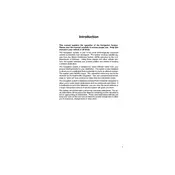
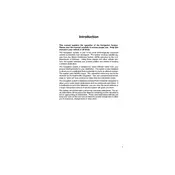
To update the navigation system maps on your 2012 Toyota Highlander, visit the Toyota website to purchase the latest map update. You can then load the update onto a USB drive or SD card and follow the instructions provided to install it in your vehicle's navigation system.
If your navigation screen is frozen, try resetting the system by turning off the engine, opening the driver's door, and then restarting the vehicle. If the problem persists, consult your owner's manual or contact a Toyota dealership for further assistance.
Yes, you can input destinations using voice commands. Press the voice command button on your steering wheel and follow the prompts to input your desired destination. Ensure that your voice command system is activated and functioning correctly.
To pair your phone, access the Bluetooth settings on your phone and ensure it is discoverable. Then, use the navigation system's menu to search for Bluetooth devices and select your phone from the list. Follow the on-screen prompts to complete the pairing process.
If your navigation system is not showing the correct location, check if the GPS signal is obstructed. Tall buildings or tunnels may interfere with the signal. Also, ensure that your system's software is up to date, as outdated maps can affect accuracy.
Yes, you can use your smartphone's GPS by connecting it to your vehicle via Bluetooth or a compatible cable. You can then use apps like Google Maps or Waze for navigation, which may offer more up-to-date information.
To adjust the volume of voice guidance, navigate to the settings menu on your navigation system. Look for audio or guidance volume settings, and adjust the slider or volume control to your preferred level.
If the navigation system fails to start, first check that the vehicle's battery is fully charged. If the issue persists, a system reset or software update might be necessary. Consult the owner's manual or a Toyota dealer for further troubleshooting.
To save favorite destinations, navigate to the address input screen, enter the desired location, and select the option to save it as a favorite. You can usually access saved favorites through a dedicated menu on the navigation system.
Yes, you can avoid toll roads by accessing the route settings in your navigation system. Look for options such as 'Avoid Tolls' or 'Route Preferences' and enable the desired settings to avoid toll roads on your journey.