Toyota Highlander Hybrid Navigation 2008 Owner's Manual
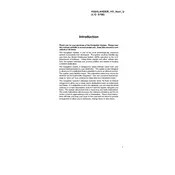
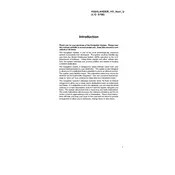
To update the navigation system, you need to purchase the latest map update DVD from a Toyota dealership or online. Insert the DVD into the navigation DVD slot, usually located under the driver's seat or in the trunk, and follow the on-screen instructions.
Ensure that the GPS antenna is not obstructed and has a clear view of the sky. If the issue persists, try resetting the navigation system by disconnecting the vehicle's battery for a few minutes.
Yes, you can connect your smartphone via Bluetooth or an auxiliary cable to play navigation directions through the car's speakers. Make sure the phone is paired or connected correctly.
To perform a factory reset, access the setup menu on the navigation screen. Look for the option labeled 'System' or 'Settings', then select 'Factory Reset' or 'Restore Defaults'. Confirm the action when prompted.
The 2008 Toyota Highlander Hybrid's navigation system does not support adding custom POIs directly. However, you can manually enter locations as destinations or use a compatible aftermarket navigation unit that offers this feature.
Try resetting the system by turning the vehicle off and on. If the screen remains unresponsive, check the system fuse and replace it if necessary. For persistent issues, consult a Toyota service center.
Press the 'DEST' button on the navigation unit. Use the touchscreen to enter the address details, including the street name and number, city, and state. Confirm the input to start navigation.
While you can update the maps yourself using an update DVD, software updates for the navigation system itself often require specialized tools and are best handled by a Toyota service center.
Check if there are any obstructions to the GPS antenna, such as roof-mounted items or window tint. Ensure the GPS antenna is securely connected. If the problem persists, it may require professional inspection.
Regularly clean the navigation screen with a microfiber cloth to avoid scratches. Ensure software and map updates are current. Check connections and cables periodically for wear or damage.