Toyota GR86 Navigation and Multimedia System 2022 Owner's Manual
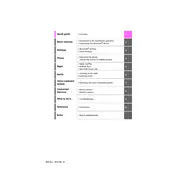
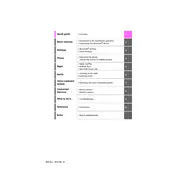
To connect your smartphone, enable Bluetooth on your device, then on the GR86's multimedia system, select 'Setup', followed by 'Bluetooth'. Choose 'Add New Device' and select your smartphone from the list. Confirm the pairing code on both devices.
Ensure that the GPS signal is not obstructed, and the system's software is up-to-date. If the issue persists, perform a system reset via the settings menu.
Visit the Toyota website to download the latest map updates. Transfer the updates to a USB drive and insert it into the vehicle's USB port. Follow the on-screen instructions to complete the update.
Check the Bluetooth connection status and ensure your phone is paired with the system. Verify that the audio source on the multimedia system is set to your phone.
Yes, you can use voice commands to input destinations and control various functions. Press the voice command button on the steering wheel and speak your instructions clearly.
Try restarting the multimedia system by turning the vehicle off and back on. If the screen remains frozen, perform a factory reset through the settings menu.
Access the navigation menu, select 'Set Home', and enter your address. Save the location as 'Home' for easy access in the future.
Yes, navigate to 'Setup' and then 'Display'. From there, you can adjust brightness, contrast, and screen layout according to your preferences.
Check for any obstructions or dirt on the screen. Perform a soft reset by holding the power button for a few seconds. If the problem persists, seek professional assistance.
Regularly update the system software and maps. Avoid exposing the system to extreme temperatures. Clean the screen with a microfiber cloth and avoid using harsh chemicals.