Toyota GR86 Multimedia 2023 Owner's Manual
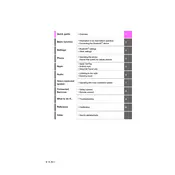
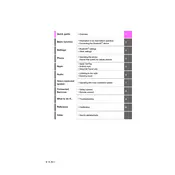
To connect your smartphone, enable Bluetooth on your device, then navigate to the 'Setup' menu on the multimedia screen. Select 'Bluetooth', then 'Add Device'. Choose your device from the list and follow the on-screen instructions to complete the pairing process.
If the multimedia system is unresponsive, try performing a soft reset by pressing and holding the power button for about 10 seconds until the system restarts. If the issue persists, consult the owner's manual or contact a Toyota service center.
To update the navigation maps, visit the Toyota website to check for available updates. Download the update to a USB drive, then insert the drive into your vehicle's USB port. Follow the on-screen instructions to install the update.
Connect your iPhone to the vehicle's USB port using an Apple-certified cable. On your iPhone, a prompt will appear—select 'Allow'. The CarPlay interface should automatically display on the multimedia screen.
Yes, you can customize the home screen layout. Go to 'Settings', select 'Display', and then 'Customize Home Screen'. From there, you can add, remove, or rearrange icons as per your preference.
The Toyota GR86 multimedia system supports a variety of audio formats including MP3, WMA, AAC, and FLAC. Ensure your audio files are in one of these formats for optimal playback.
To perform a factory reset, go to the 'Settings' menu, select 'General', and then 'System Reset'. Confirm your selection to restore the system to its original factory settings. Note that this will erase all personal data and settings.
Regularly update the system software and maps, avoid exposure to extreme temperatures, and clean the screen with a microfiber cloth to prevent scratches and smudges. Avoid using chemical cleaners on the screen.
Ensure your Android device is running the latest version of Android Auto, and the app is up-to-date. Use a high-quality USB cable, and try restarting both the vehicle's multimedia system and your smartphone.
To change the language settings, go to 'Settings', select 'General', and then 'Language'. Choose your preferred language from the list and confirm your selection. The system will update to the new language setting.