Toyota Corolla Navigation and Multimedia System 2022 Manual
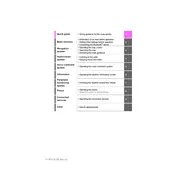
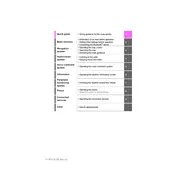
To pair your smartphone, go to the 'Settings' menu on your multimedia system, select 'Bluetooth', and ensure it's turned on. Then, on your smartphone, enable Bluetooth and search for available devices. Select your Toyota Corolla's system from the list and confirm the pairing code on both devices.
Ensure that your navigation system's maps are up to date. You can check for updates on the Toyota website or through the Toyota app. Additionally, verify your GPS signal strength and recalibrate the navigation system if necessary.
Yes, your Toyota Corolla Hatchback supports Apple CarPlay. Connect your iPhone to the USB port using an Apple-approved cable. Follow the on-screen prompts to enable Apple CarPlay and access your apps through the multimedia display.
To reset the multimedia system, navigate to the 'Settings' menu, select 'General', and then choose 'Reset'. Confirm your selection to restore the system to its factory settings. Note that this will erase all customized settings and paired devices.
First, ensure the screen is clean and free from any debris or moisture. If the issue persists, try restarting the multimedia system by turning the vehicle off and then on again. If the problem continues, consult your Toyota dealer for further assistance.
Map updates can be performed via the Toyota website or through the Toyota app. You'll need a USB drive to download the update files from your computer and then transfer them to the vehicle's navigation system. Follow the instructions provided with the update files for detailed steps.
To enhance sound quality, adjust the equalizer settings found in the 'Audio' menu of the multimedia system. You can also position the balance and fade to suit your preferences for a better audio experience.
Ensure that the USB device is formatted in FAT32 or exFAT file systems, as these are compatible with the multimedia system. Additionally, check that the USB cable and port are functioning properly. If the issue persists, try a different USB device.
To customize the home screen, go to the 'Settings' menu, select 'Display', and then choose 'Home Screen Customization'. From there, you can rearrange or add shortcuts to frequently used apps and functions.
Yes, the multimedia system supports voice commands. To activate, press the voice command button on the steering wheel and speak your command clearly. This feature allows you to make calls, set navigation destinations, and control audio playback hands-free.