Toyota Corolla Navigation and Multimedia System 2021 Manual
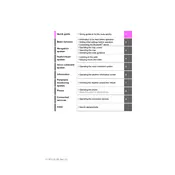
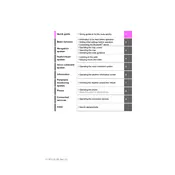
To connect your smartphone, enable Bluetooth on your device, and select 'Setup' on the multimedia system. Choose 'Bluetooth' and then 'Add New Device'. Select your car's system on your smartphone's Bluetooth menu and confirm the pairing.
If the navigation system is displaying an incorrect location, try resetting the system by turning off the car and restarting it. Ensure that GPS signal is not obstructed by buildings or other structures. If the issue persists, consult your dealer for a system update.
To update the maps, visit the Toyota website and download the latest map update to a USB drive. Insert the USB into your car's USB port and follow the on-screen instructions to install the update.
Yes, the Toyota Corolla Hatchback 2021 supports voice commands. Press the voice command button on the steering wheel and follow the prompts to control navigation, audio, and phone functions.
If the multimedia screen is not turning on, check the car's fuse related to the multimedia system. Ensure that the battery is charged and try restarting the vehicle. If the issue persists, contact your local Toyota service center.
The multimedia system supports several audio formats including MP3, WMA, AAC, and FLAC. Ensure your audio files are in one of these formats for optimal playback.
To customize the home screen, select 'Setup' from the main menu, then choose 'General' and 'Customize Home Screen'. From here, you can add or rearrange widgets and shortcuts according to your preferences.
Yes, the Toyota Corolla Hatchback 2021 supports both Apple CarPlay and Android Auto. Connect your smartphone via USB and follow the on-screen prompts to set up the feature.
To perform a factory reset, go to 'Setup', then select 'General'. Scroll down and choose 'System Settings', then select 'Delete Personal Data'. Confirm the reset to restore factory settings.
To improve Bluetooth connectivity, ensure your device has the latest software updates. Delete unused devices from the multimedia system's Bluetooth settings and try reconnecting. If problems continue, reset the Bluetooth settings on both your device and the system.