Toyota Corolla Navigation and Multimedia System 2019 Manual
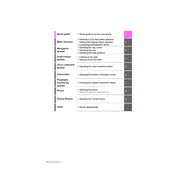
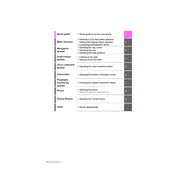
To update the navigation maps, visit the Toyota website to download the latest map updates onto a USB drive. Insert the USB into your vehicle's USB port and follow the on-screen instructions to complete the update.
To connect your smartphone, enable Bluetooth on your phone and go to the 'Setup' menu on the vehicle's multimedia system. Select 'Bluetooth', then 'Add New Device', and choose your phone from the list of available devices.
Ensure that the GPS antenna is not obstructed and that you are in an open area. If the issue persists, perform a reset of the multimedia system by turning the car off and on, or consult your dealer for further assistance.
Yes, the 2019 Toyota Corolla Hatchback supports Apple CarPlay. Connect your iPhone to the vehicle's USB port using a compatible cable, and the CarPlay interface should appear on the multimedia screen.
To set up voice commands, press the 'Voice Command' button on the steering wheel. Follow the prompts to train the system to recognize your voice, ensuring you are in a quiet environment for best results.
If the screen is frozen, try restarting the vehicle first. If the issue continues, perform a system reset by pressing and holding the power button until the system reboots. If the problem persists, consult your dealer.
Yes, you can customize the home screen by going to the 'Settings' menu, selecting 'Home Screen', and then choosing the layout and shortcuts you prefer.
To pair a new device, first delete an existing device from the memory. Go to 'Setup', select 'Bluetooth', choose the device you wish to remove, and select 'Delete'. Then proceed to add your new device.
Check the audio settings to ensure that the equalizer settings are balanced and not set too high. Additionally, inspect the speaker connections and consult a dealer if the issue persists.
To reset the system to factory settings, go to the 'Setup' menu, select 'General', and then 'System Reset'. Confirm your selection to restore the default settings. Note that this will erase all personal data and settings.