Toyota Corolla Navigation 2017 Owner's Manual
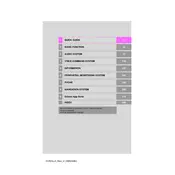
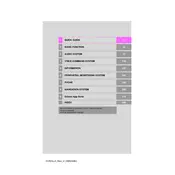
To update the navigation system, visit the Toyota website, download the latest map update to a USB drive, and follow the on-screen instructions in your vehicle to install the update.
If the screen is unresponsive, try restarting the system by turning the car off and on. If the issue persists, check for system updates or consult a Toyota dealer for assistance.
Yes, you can connect your smartphone via Bluetooth to access hands-free calls, music, and some navigation features. Make sure Bluetooth is enabled on both the car and your phone.
To set a home address, go to the navigation menu, select 'Set Home', and then enter your address. Save the details to easily navigate home in the future.
Ensure that the GPS signal is not obstructed by tall buildings or dense trees. If the issue continues, check the system settings and consult your owner's manual for troubleshooting steps.
First, try resetting the system by turning the car off and back on. If this doesn't work, check for software updates or visit your Toyota dealer for further assistance.
Activate the voice command feature by pressing the voice button on the steering wheel. Clearly state the address or place name when prompted by the system.
Yes, you can adjust the navigation prompt volume through the audio settings menu. Look for the option to change the navigation voice volume specifically.
To perform a factory reset, access the system settings, find the reset option, and follow the prompts to restore the system to its original state.
GPS signal loss can occur due to obstructions like tunnels or dense urban areas. Ensure there are no objects blocking the GPS receiver and check if the system needs updates.