Toyota Corolla Navigation 2014 Owner's Manual
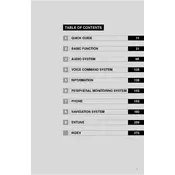
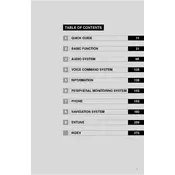
To update your navigation system, visit the Toyota website to download the latest map updates onto a USB drive. Insert the USB into your vehicle's USB port and follow the on-screen instructions to install the updates.
Check for any obstructions like roof racks that might block the GPS signal. If the problem persists, try resetting the navigation system by disconnecting the vehicle's battery for a few minutes.
Yes, the 2014 Toyota Corolla supports voice commands. Press the voice command button on the steering wheel and speak your destination or other commands as prompted.
Go to the navigation menu, select 'Saved Destinations', and then 'Set Home'. Enter your home address and save it for easy access in the future.
Try restarting the system by turning the vehicle off and back on. If the issue persists, perform a system reset using the settings menu.
Yes, the system supports real-time traffic updates. Ensure that your system is connected to a compatible data source or paired with a smartphone to receive updates.
Access the 'Destination' menu, select 'Coordinates', and enter the latitude and longitude of your desired location. Confirm to set it as your destination.
Check the volume settings and ensure they are not muted. If the issue continues, inspect the audio connections or consult a professional for further diagnosis.
Yes, you can connect your smartphone via Bluetooth. Go to the 'Setup' menu, select 'Bluetooth', and follow the prompts to pair your device.
Yes, you can customize the display settings by accessing the 'Setup' menu and selecting 'Display'. Adjust brightness, contrast, and other settings to your preference.