Toyota Corolla Hybrid Navigation and Mutimedia System 2020 Manual
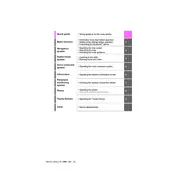
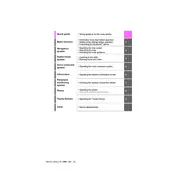
To reset the navigation system, press the 'Setup' button on the dashboard, scroll to 'General', and select 'Delete Personal Data'. Confirm your selection to reset the system.
Yes, you can update the maps by visiting the Toyota website and downloading the latest map updates onto a USB drive. Then, insert the USB drive into the vehicle's USB port and follow the on-screen instructions.
To connect your smartphone, enable Bluetooth on your phone and press the 'Menu' button on the multimedia system. Select 'Setup', then 'Bluetooth', and follow the prompts to pair your device.
If the touchscreen is unresponsive, try restarting the system by turning the car off and back on. If the issue persists, check for system updates or consult a Toyota service center.
While the navigation prompt is speaking, use the volume knob or control on the steering wheel to adjust the prompt's volume independently from the media volume.
Yes, you can customize the home screen by pressing 'Menu', selecting 'Setup', and then 'Home Screen'. From there, choose the layout and features you want to display.
Ensure that the GPS signal is not obstructed. If the problem continues, recalibrate the system by selecting 'Navigation' > 'Settings' > 'Calibration' and follow the prompts.
To enable voice recognition, press the 'Voice Command' button on the steering wheel and follow the voice prompts to set up and use the feature.
Press 'Menu', go to 'Setup', then 'Bluetooth', and select 'Add New Device'. Follow the on-screen instructions to pair the additional phone.
To perform a factory reset, press the 'Setup' button, navigate to 'General', and select 'Restore Factory Settings'. Confirm your selection to reset the system to its original settings.