Toyota Corolla Cross Multiimedia 2023 Owner's Manual
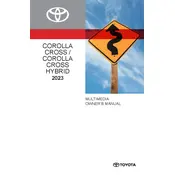
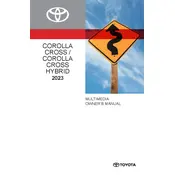
To connect your smartphone, enable Bluetooth on your device, then select 'Setup' on the multimedia display, followed by 'Bluetooth', and then 'Add New Device'. Select your car's Bluetooth name on your smartphone and confirm the pairing code.
If the multimedia screen is unresponsive, try restarting the vehicle. If the problem persists, check the system's fuse or consult the owner's manual and contact a Toyota service center.
To update navigation maps, download the latest update from the Toyota website onto a USB drive, insert the drive into the USB port, and follow the on-screen instructions to install the update.
Yes, the Toyota Corolla Cross supports Apple CarPlay. Connect your iPhone using a compatible USB cable to the USB port, and Apple CarPlay should launch automatically.
To reset the system, go to 'Setup', select 'General', and then 'System Reset'. Confirm the reset when prompted. This will erase all personal data and return settings to default.
The multimedia system supports various audio formats including MP3, WMA, AAC, and WAV. Check the owner's manual for a comprehensive list of supported formats.
To adjust audio settings, go to 'Setup', then select 'Audio'. You can adjust bass, treble, balance, and fade to enhance sound quality to your preference.
To enable voice recognition, press the voice command button on the steering wheel and follow the prompts. Ensure your language settings are correctly configured in the system setup.
Ensure the GPS signal is strong and unobstructed. If inaccuracies persist, check for map updates or recalibrate the system through the 'Navigation' settings menu.
To set up a Wi-Fi hotspot, go to 'Setup', select 'Wi-Fi', and follow the instructions to configure and activate the hotspot using a mobile data plan.