Toyota Camry Navigation and Multimedia System 2023 Manual
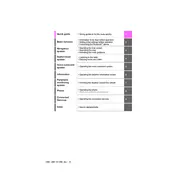
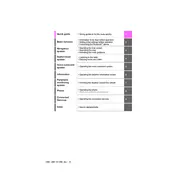
To update the navigation maps in your Toyota Camry 2023, visit the official Toyota website to check for the latest map updates. Download the update to a USB drive and follow the on-screen instructions in your vehicle to install it. Ensure your vehicle is in park with the engine running during the update process.
To reset the multimedia system, press and hold the power button for about 12 seconds until the system reboots. This can help resolve minor software glitches without affecting your saved settings.
Ensure that Bluetooth is enabled on your device and that it is in discoverable mode. Delete any old pairings on the vehicle's system and your device, then attempt pairing again. If issues persist, try restarting your phone and the vehicle's multimedia system.
Connect your Android phone via a USB cable to the vehicle's USB port. Follow the prompts on your phone and the vehicle's display to enable Android Auto. Ensure that the Android Auto app is installed and updated on your phone.
Yes, you can customize the home screen by navigating to the setup menu on the multimedia display. Select "Customize Home Screen" and drag the icons to your preferred layout. You can add shortcuts for frequently used features for easier access.
Ensure that the vehicle is in an open area with a clear view of the sky to receive GPS signals. If the issue persists, reset the navigation system by selecting the system settings and choosing "Reset GPS." If the problem continues, consult a Toyota dealer for assistance.
To set up voice recognition, press the voice command button on the steering wheel and follow the on-screen prompts. You can train the system to recognize your voice better by using the "Voice Training" feature found in the setup menu.
Insert the USB drive into the USB port of the vehicle. Use the multimedia system's interface to navigate to the USB audio source. You can browse files and folders, and select the music you wish to play. Ensure the files are in a supported format such as MP3 or WMA.
First, clean the screen gently with a microfiber cloth to remove any smudges or debris. If the issue persists, try performing a soft reset by holding the power button for 12 seconds. If unresponsiveness continues, it may require a system update or professional service.
Navigate to the audio settings menu from the home screen. Here, you can adjust bass, treble, balance, and fade settings to customize the sound to your liking. Save your preferred settings for future use.