Toyota Camry Navigation 2011 Owner's Manual
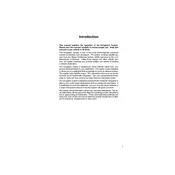
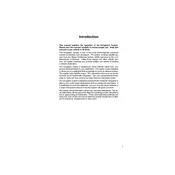
To update the navigation system, you need to purchase the latest map update from a Toyota dealer or the official Toyota website. Follow the instructions provided with the update to install it using a USB drive or SD card.
Ensure that the GPS antenna is not obstructed and that the system has a clear view of the sky. If the issue persists, try resetting the navigation system by turning off the car and restarting it.
Yes, you can pair your phone with the car's Bluetooth system and use it to stream music through the car's audio system. Refer to your owner's manual for pairing instructions.
To reset the navigation system, go to the settings menu, find the system reset option, and follow the prompts. Alternatively, you can disconnect the car battery for a few minutes and then reconnect it.
Try turning off the car and restarting it to see if the system reboots. If the problem continues, a system reset or software update might be necessary.
Ensure the GPS antenna has a clear line of sight to the sky, avoid placing metallic objects on the dashboard, and check that the antenna is properly connected.
Yes, the 2011 Toyota Camry navigation system supports voice commands for inputting destinations. Activate the voice command feature and follow the on-screen prompts.
The navigation system is compatible with official Toyota map updates. Ensure updates are obtained from authorized sources to maintain system compatibility.
Check if the system’s fuse is intact and that the power connections are secure. If these are fine, there might be a deeper electrical issue that needs professional inspection.
Access the navigation menu, select 'Set Home Location,' and follow the instructions to save your home address for easy future access.