Toyota Camry Navigation 2008 Owner's Manual
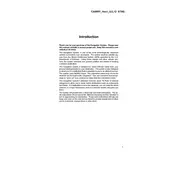
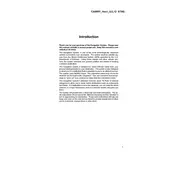
To update the navigation system, you need to purchase the latest map update DVD from a Toyota dealer or authorized online retailer. Insert the DVD into the system and follow the on-screen instructions to complete the update process.
Ensure that the vehicle is in an open area without obstructions like tall buildings or heavy foliage. Also, check the GPS antenna connection and reset the system by pressing the 'RESET' button.
The 2008 Toyota Camry navigation system does not natively support smartphone integration for directions. However, you can use a smartphone mount and run navigation apps separately on your phone.
To perform a factory reset, navigate to the 'SETUP' menu, select 'System Settings,' and choose 'Factory Reset.' Confirm your selection and wait for the system to reboot.
First, try restarting the vehicle. If the issue persists, check the fuses related to the navigation system. If the problem continues, it might require professional inspection for hardware issues.
Go to the 'SETUP' menu, then select 'Language Settings.' From there, you can choose your preferred language for the navigation system interface.
For safety reasons, the navigation system restricts destination input while the car is in motion. You need to stop the vehicle and engage the parking brake to input a new destination.
To calibrate, go to the 'SETUP' menu, select 'Calibration,' and follow the on-screen instructions to adjust the system's accuracy. This usually involves driving in a circle in an open area.
Common causes include software glitches or outdated maps. Try resetting the system or updating the software. If the problem persists, consult a professional technician.
The 2008 Toyota Camry navigation system is designed to work with official Toyota map updates. Third-party map installations are not supported and may void the warranty or cause system malfunctions.