Toyota Camry HV Navigation and Multimedia System 2021 Manual
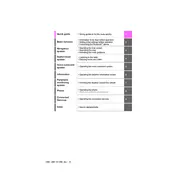
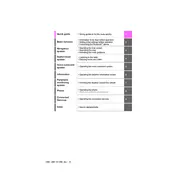
To update the navigation maps, visit the Toyota website and download the latest map update onto a USB drive. Insert the USB drive into your vehicle's USB port and follow the on-screen instructions to complete the update process.
Ensure that Bluetooth is enabled on both your phone and the multimedia system. If the issue persists, try restarting both devices and re-pairing them. Check for any firmware updates for the multimedia system that may address connectivity issues.
To reset the multimedia system, press and hold the power button until the system restarts. This usually takes about 10 seconds. If the problem continues, you may need to consult your owner's manual or contact a Toyota service center.
Yes, you can use voice commands to control the navigation system. Simply press the voice command button on your steering wheel and follow the prompts to enter destinations or adjust settings.
To pair your smartphone, open the Bluetooth settings on your phone and search for available devices. Select your Camry's multimedia system from the list, and follow the prompts to complete the pairing process.
Ensure that your vehicle is in an open area where GPS signals can be received. If the issue persists, check for map updates or reset the navigation system through the settings menu.
Adjust the audio settings by accessing the sound menu on the multimedia system. You can modify settings such as bass, treble, and balance to suit your preferences. Additionally, ensure that the system firmware is up-to-date for optimal performance.
Yes, you can customize the home screen layout by accessing the settings menu. From there, select the option to edit the home screen and rearrange or add widgets according to your preference.
To perform a factory reset, go to the settings menu on the multimedia system, select 'General', then choose 'Reset'. Follow the on-screen instructions to complete the reset process. Note that this will erase all saved data and settings.
Yes, you can connect the multimedia system to a Wi-Fi network by accessing the Wi-Fi settings in the system menu. This allows for software updates and downloading additional content.