Toyota Camry HV Navigation and Multimedia System 2017 Manual
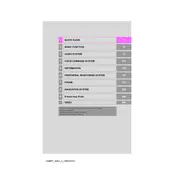
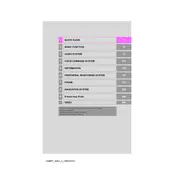
To update the navigation maps, visit the Toyota website to check for available updates. You can download the update to a USB drive and then insert it into the USB port in your vehicle. Follow the on-screen instructions to complete the update process.
Ensure that your GPS antenna has a clear view of the sky. If obstructions are not the issue, try resetting the navigation system by holding down the power button for a few seconds. If the problem persists, contact a Toyota service center.
Yes, you can use smartphone apps through the Entune App Suite. Connect your phone via Bluetooth and ensure the Entune app is installed and running on your device.
Try resetting the system by turning the car off and on again. If the issue continues, perform a soft reset by pressing and holding the power button for about 10 seconds until the system reboots.
Go to the 'Setup' menu on your multimedia system, select 'Bluetooth', and then 'Add New Device'. On your phone, enable Bluetooth and select your vehicle's system from the list. Follow the prompts to complete pairing.
You can adjust the navigation voice prompt volume under the 'Sound' settings in the navigation menu. Alternatively, adjust the volume using the steering wheel control while the prompt is speaking.
To enable traffic updates, go to the navigation settings and ensure that traffic information is turned on. You may need an active data connection or compatible smartphone app to receive real-time updates.
Access the 'Setup' menu, navigate to 'General', and select 'Delete Personal Data'. Confirm to restore the system to factory settings. Note that this will erase all personal data and settings.
Ensure that your USB device is formatted to FAT32 or exFAT, as other formats may not be supported. Also, check that the USB device is properly connected and functional.
To customize the home screen, go to 'Setup' and select 'Customize Home Screen'. From there, you can choose which widgets or shortcuts you want displayed.