Toyota Camry HV Navigation and Multimedia System 2016 Manual
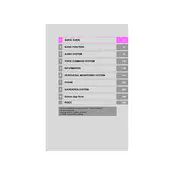
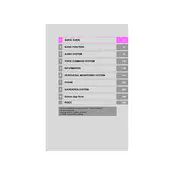
To update the navigation maps, download the latest update from the Toyota website onto a USB drive. Insert the USB into your vehicle's USB port and follow the on-screen instructions to install the update.
Ensure that the GPS antenna is not obstructed. If this does not resolve the issue, try resetting the system by turning the ignition off and back on. If problems persist, consult a Toyota service center.
Yes, you can connect your smartphone via Bluetooth by enabling Bluetooth on your phone and pairing it with the vehicle's system through the setup menu.
To reset the multimedia system, press and hold the power button until the system restarts. If this does not work, you may need to disconnect the vehicle's battery for a short period.
First, try cleaning the screen with a soft cloth. If the issue persists, perform a system reset by holding the power button. If it still does not respond, contact a Toyota service center.
Adjust the sound settings in the audio menu. You can tweak the bass, treble, balance, and fade to your preference for optimal sound quality.
Ensure that the volume is turned up and that the audio source is correctly selected. Check if the system is muted. If there's still no sound, consider checking the system's wiring or consulting a Toyota technician.
Access the voice recognition settings in the setup menu and follow the prompts to train the system to recognize your voice commands. Consult the owner's manual for detailed instructions.
To pair a new device, enable Bluetooth on the device and select 'Add New Device' in the multimedia system's Bluetooth menu. Follow the on-screen prompts to complete the pairing process.
Ensure Bluetooth is enabled on your device and that it is within range. Remove any previous pairings on both the device and the car, then attempt to pair again. If issues persist, reset the multimedia system.