Toyota Camry HV Navigation 2011 Owner's Manual
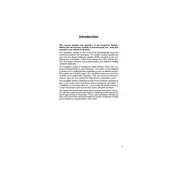
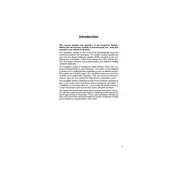
To update the navigation system, visit your local Toyota dealership or check the Toyota website for map update downloads. Updates typically require a USB drive preloaded with the new map data.
Try restarting the vehicle to see if the system resets. If the issue persists, you may need to perform a system reset by consulting your owner's manual or contacting a Toyota service center.
Yes, the 2011 Toyota Camry HV navigation system supports voice commands. Ensure the voice recognition feature is activated and follow the prompts to input destinations or change settings.
To set a new destination, access the navigation menu, select 'Destination', and choose the desired input method such as address, point of interest, or previous destinations.
Weak GPS signals can be due to obstructions like tall buildings or dense trees. Ensure the GPS antenna is not blocked or damaged, and consult a service center if issues persist.
Access the settings menu on the navigation screen and select 'Map Display'. Here, you can adjust options like map orientation, detail level, and display mode (day/night).
Calibration is typically automatic, but if needed, drive the vehicle in an open area following circular paths. Refer to your owner's manual for specific calibration instructions.
Yes, the system supports Bluetooth connectivity. Enable Bluetooth on your phone, and pair it with the vehicle's system through the 'Setup' menu on the navigation display.
To perform a factory reset, navigate to the system settings and select 'Reset'. Confirm the reset action, which will restore all settings to their original state.
Regularly check for software updates and ensure the system's hardware components, like the screen and controls, are clean and free of damage. Consult your owner's manual for specific maintenance guidelines.