Toyota Avalon Navigation 2011 Owner's Manual
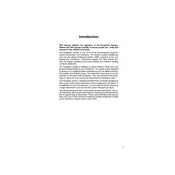
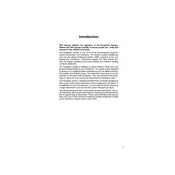
To update the navigation system, you need to purchase the latest map update from the Toyota website or your local dealer. Follow the instructions provided with the update to install it using a USB drive or SD card.
A blank screen could be due to a system glitch or a blown fuse. Try performing a soft reset by turning the car off and on. If the issue persists, check the fuses related to the navigation system or consult a professional technician.
To perform a soft reset, press and hold the power button on the navigation system until it reboots. This can help resolve minor glitches and restore normal functionality.
Ensure that the GPS antenna is not obstructed and that you are in an open area. If the problem continues, the antenna might need to be checked for damage, or the system may need a reset.
Press the "Destination" button on the main menu, enter the address or select from points of interest, and follow the on-screen instructions to set it as your destination.
Yes, you can connect your smartphone via Bluetooth. Go to the Bluetooth settings on your phone and pair it with the car's system using the setup menu on the navigation interface.
Check the volume settings and ensure the audio source is correctly selected. If the issue persists, verify the connections and try resetting the system. Consult the user manual for further guidance.
Yes, you can change the language settings by accessing the settings menu on the navigation system and selecting the preferred language option.
Constant rebooting could be due to a software glitch or power issue. Perform a soft reset first. If it continues, the system may require a software update or professional inspection.
Use a microfiber cloth slightly dampened with water or a screen-safe cleaner. Gently wipe the screen to avoid damage. Avoid using harsh chemicals or abrasive materials.