Toyota Avalon Navigation 2010 Owner's Manual
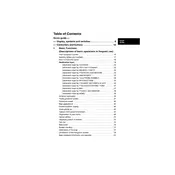
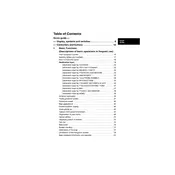
To update the navigation system, you will need to purchase the latest map update from an authorized Toyota dealer or the official Toyota website. Follow the instructions provided with the update to install it via the navigation system's SD card slot or USB port.
If the navigation system is displaying an incorrect location, ensure that the GPS antenna has a clear view of the sky and is not obstructed. A system reset may also help; refer to the owner's manual for reset instructions.
The 2010 Toyota Avalon does not support direct smartphone integration with the navigation display. However, you can use a smartphone mount to utilize your phone's GPS functions alongside the car's system.
To reset the navigation system, press and hold the power button for about 10 seconds until the system restarts. If this does not work, consult the owner's manual for further instructions.
If the navigation screen is frozen, try performing a soft reset by turning off the vehicle and restarting it. If the problem persists, check for any available software updates or consult a Toyota dealership.
To change the language, go to the 'Setup' menu on the navigation screen, select 'Language', and choose your preferred language from the available options.
Yes, you can customize the POI settings by accessing the 'Map Setup' menu and selecting the types of POIs you wish to display.
Regularly update the maps and software to ensure optimal performance. Avoid exposure to extreme temperatures and keep the screen clean using a microfiber cloth.
To calibrate the navigation system, access the 'Setup' menu, select 'Calibration', and follow the on-screen instructions to adjust settings for improved accuracy.
While it is possible to replace the navigation system with a newer model, it is recommended to consult with a Toyota dealership or a professional installer to ensure compatibility and proper installation.