Toyota Avalon Hybrid Navigation and Multimedia System 2020 Manual
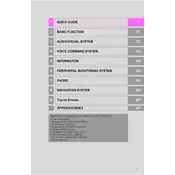
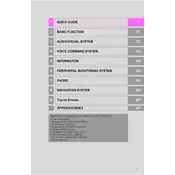
To update the navigation maps, you can visit the Toyota website and download the latest map updates onto a USB drive. Then, insert the USB drive into your vehicle's USB port and follow the on-screen prompts to complete the update.
If the navigation system is not receiving a GPS signal, ensure that the GPS antenna is not obstructed. Try restarting the system by turning the vehicle off and then back on. If the problem persists, contact a Toyota dealer for further assistance.
To pair your smartphone, enable Bluetooth on your phone and navigate to the "Setup" menu on the vehicle's multimedia system. Select "Bluetooth," then "Add New Device," and follow the on-screen instructions to complete the pairing process.
Yes, the 2020 Toyota Avalon Hybrid supports Apple CarPlay. Connect your iPhone to the vehicle using an Apple-approved Lightning cable, and Apple CarPlay should automatically launch on the multimedia display.
If the multimedia screen freezes, try performing a soft reset by holding down the power button until the system reboots. If the issue persists, consult your local Toyota dealer for further diagnostics.
To adjust the volume of the navigation voice prompts, access the "Setup" menu, select "Voice," and then adjust the volume slider to your desired level.
To perform a factory reset, go to the "Setup" menu, select "General," and then choose "Delete Personal Data." Confirm the action to reset the system to its factory settings.
Yes, you can customize the home screen layout by accessing the "Setup" menu, selecting "Display," and then choosing "Customize Home Screen." You can then rearrange the icons to suit your preferences.
Press the voice command button on the steering wheel and say "Navigate to [Destination]." Follow the voice prompts to confirm the destination and start the route guidance.
Ensure that the USB device is formatted correctly (FAT32 or exFAT) and contains compatible media files. Try using a different USB port. If the issue remains, consult your vehicle's manual or contact a Toyota dealer.