Toyota Avalon Hybrid Navigation 2018 Owner's Manual
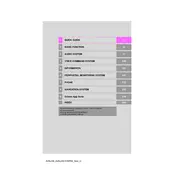
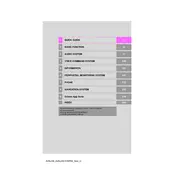
To update the navigation system, you'll need to purchase the latest map updates from the Toyota website or your local dealership. Follow the instructions provided with the update package to install it via a USB drive.
Ensure that your GPS signal is not obstructed by tall buildings, trees, or tunnels. If the problem persists, try resetting the system by turning the car off and on, or consult your owner's manual for further troubleshooting steps.
Yes, you can connect your smartphone via Bluetooth. Go to the 'Setup' menu on the navigation screen, select 'Bluetooth', and follow the prompts to pair your device.
Try restarting the vehicle to reset the system. If the issue continues, check the system fuse or consult a Toyota technician for a diagnostic check.
Press the voice command button on the steering wheel, and say "Enter Destination" followed by the address or point of interest. Follow the prompts to confirm your selection.
Yes, you can customize the display by accessing the 'Display' settings in the navigation menu. Adjust brightness, contrast, and map view preferences according to your needs.
Go to the 'Setup' menu, select 'General', and then 'Reset'. Follow the prompts to reset the navigation system to its factory settings. Note that this will erase all saved destinations and preferences.
Ensure the microphone is not obstructed and you're speaking clearly. Check the system settings for voice command sensitivity. If issues persist, a system software update may be required.
For safety reasons, some features may be restricted while driving. It's recommended to set your destination prior to departure or use voice commands for hands-free operation.
Yes, you can adjust route preferences by going to the 'Navigation' menu, selecting 'Route Options', and choosing to avoid toll roads.