Toyota Avalon Hybrid Navigation 2016 Owner's Manual
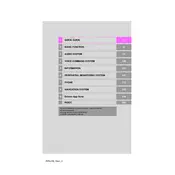
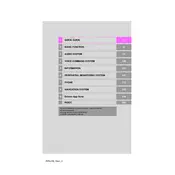
To update the navigation system, visit the Toyota website to download the latest map update to a USB drive. Insert the USB into your vehicle's USB port and follow the on-screen instructions to complete the update.
Ensure the GPS antenna has a clear view of the sky, and check for any obstructions or metallic objects blocking the signal. If the issue persists, consider resetting the system or contacting a Toyota dealer.
Press the voice command button on the steering wheel, wait for the prompt, and then say "Destination" followed by the address or point of interest. Follow the prompts to confirm the destination.
Try restarting the vehicle to reset the system. If the problem continues, disconnect the battery for a few minutes or consult your dealer for further assistance.
Yes, you can connect your smartphone via Bluetooth or a USB cable to use certain features through the Entune app suite, such as real-time traffic and weather updates.
During a navigation prompt, use the volume knob or steering wheel controls to adjust the volume level to your preferred setting.
Yes, you can customize settings such as map orientation, display color, and points of interest by accessing the map settings menu.
Regularly update the maps and software to ensure optimal performance. Avoid exposing the display to direct sunlight for prolonged periods to prevent damage.
Go to the navigation menu, select "Set Home," and enter your home address. Save it so you can easily select it for future routes.
Ensure the microphone is not obstructed and speak clearly. If issues persist, check for software updates or perform a system reset.