Toyota 86 Audio System 2017 Owner's Manual
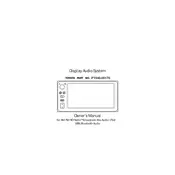
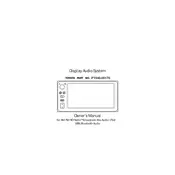
To connect your smartphone via Bluetooth, turn on the Display Audio System and navigate to the Bluetooth settings on your phone. Enable Bluetooth and search for available devices. Select 'Toyota 86 Display Audio' from the list and confirm pairing by entering the passcode if prompted.
Ensure that the USB device is formatted in FAT32 or exFAT, as other formats may not be compatible. Check that the USB cable is properly connected and try restarting the system. If the issue persists, test with a different USB device to rule out hardware problems.
Visit the official Toyota website and download the latest software update for the Display Audio System onto a USB drive. Insert the USB drive into the car's USB port, then go to the 'Setup' menu on the Display Audio System and select 'Software Update' to begin the installation.
Yes, you can adjust the screen brightness by going to the 'Setup' menu, selecting 'Display', and then adjusting the 'Brightness' slider to your preference.
Ensure that the navigation SD card is properly inserted into the system. If the problem persists, check for any available map updates and install them. Restart the system to see if the issue is resolved.
To perform a factory reset, go to the 'Setup' menu, select 'General', and then choose 'Restore All Settings'. Confirm your selection to reset the system to its default settings.
Yes, you can customize the home screen layout by pressing and holding any app icon to enter edit mode. From there, you can move icons to different positions or remove them from the screen.
Try resetting the system by turning off the car and restarting it. If the screen remains unresponsive, disconnect the car battery for a few minutes, then reconnect it. If the problem persists, consult a Toyota dealership for further assistance.
Access the 'Audio' menu from the main screen, then select 'Sound Settings'. From there, you can adjust the bass, treble, balance, and fader settings to achieve your desired sound quality.
Ensure that the microphone is not obstructed and that the correct language settings are selected in the system. Speak clearly and at a normal volume. If issues persist, consult the owner's manual for troubleshooting steps or contact a Toyota service center.